Questionnaire Global Settings
General Settings of Questionnaire
These settings are used to configure the global basic properties of the questionnaire. When you click on a blank area of the canvas without selecting any content, the right-side property editing panel will display the global settings options for the questionnaire.
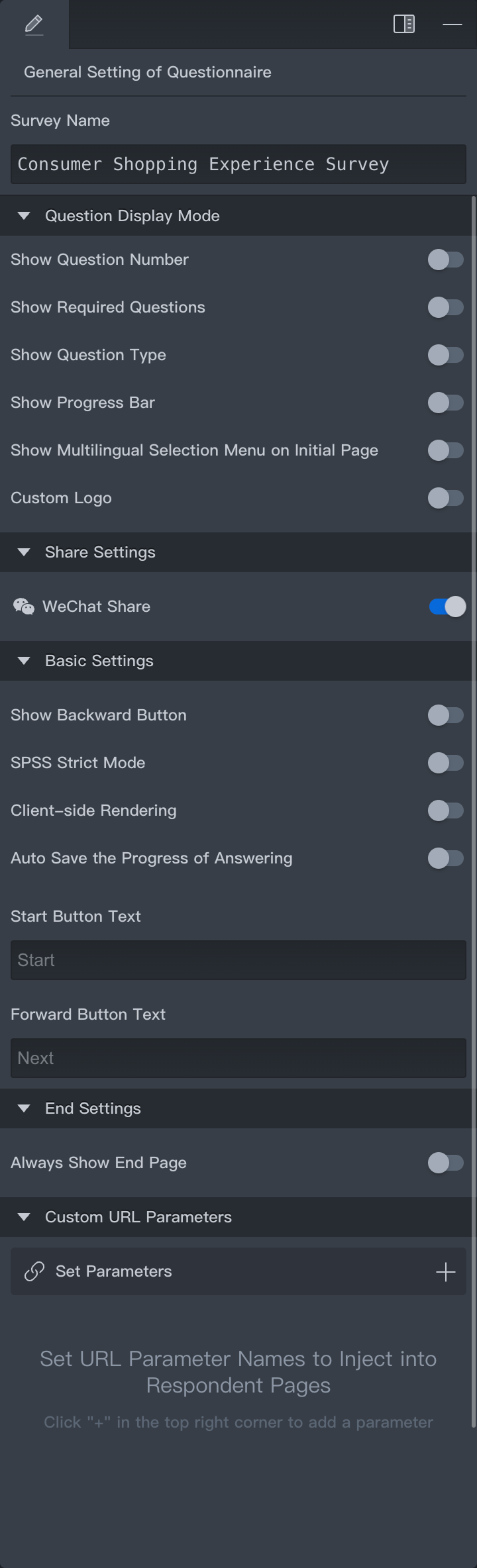
Survey Name
The name of the project, which is also displayed in the questionnaire list on the questionnaire management page.
The project name can be different from the questionnaire name.
Question Display Mode
Set fixed prompts for respondents when they see the questionnaire question pages:
- Show Question Number: Show the questionnaire question numbers on the answer page.
- Show Required Questions: Mark required questions with an asterisk (*).
- Show Question Type: Display the type of the question on the answer page.
- Show Progress Ba: Show a progress bar at the top of the answer page representing the current progress.
- Show Multilingual Selection Menu on Initial Page: Allow respondents to select the questionnaire language when multiple languages are set.
- Custom Logo: Set the Logo icon and text displayed on the end page.
Share Settings
- WeChat Share: When enabled, respondents can share the questionnaire link in WeChat; when disabled, the share button will not be displayed in WeChat.
Basic Settings
- Show Backward Button: Display a button to return to the previous question on the answer page, allowing respondents to go back and modify their answers.
- SPSS Strict Mode: When exporting data in SPSS format, strictly check the data according to the SPSS data mode and output it. If the label settings are incorrect, the data cannot be exported in SPSS format.
- Client-side Rendering: Render the questionnaire using the SSR mode.
- Auto Save the Progress of Answering: Automatically save the respondent's progress in answering the questionnaire.
- Start Button Text: Set the text displayed on the start button on the questionnaire homepage.
- Forward Button Text: Set the text displayed on the next question button.
If button text is not set, the system's default text will be used.
End Settings
- Always Show End Page: Always show the end page of the questionnaire when it is completed.
Custom URL Parameters
When we need to pass parameters and values from the questionnaire link to the questionnaire, custom URL parameters are used to receive these parameters and values.