My Survey Questionnaire
My Surveys
My surveys is the system's survey manager, used for displaying and managing survey research projects for the user's current account or team organization.
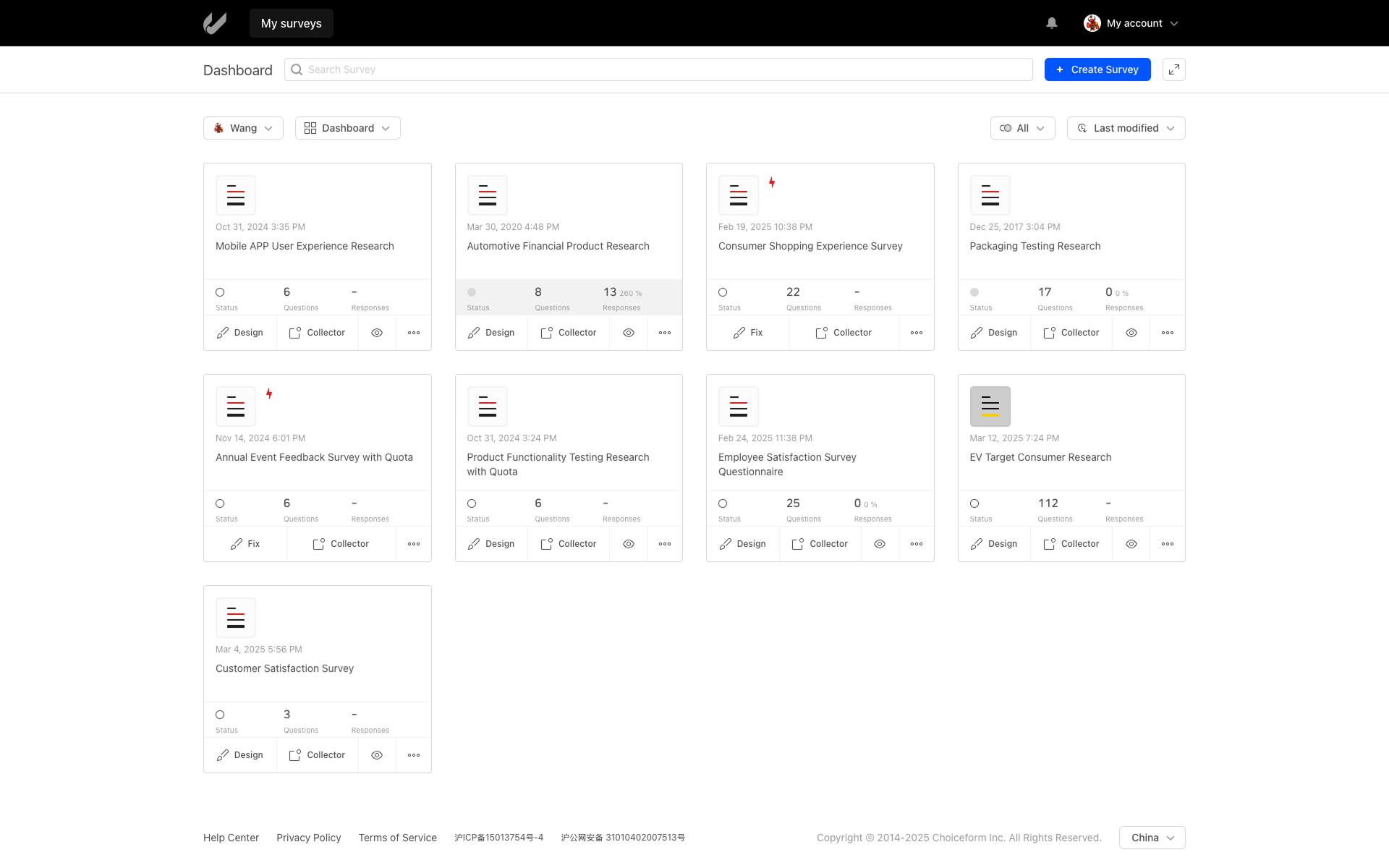
Questionnaire Card
Questionnaires are displayed in the form of questionnaire cards in the manager interface, with each card corresponding to one questionnaire.
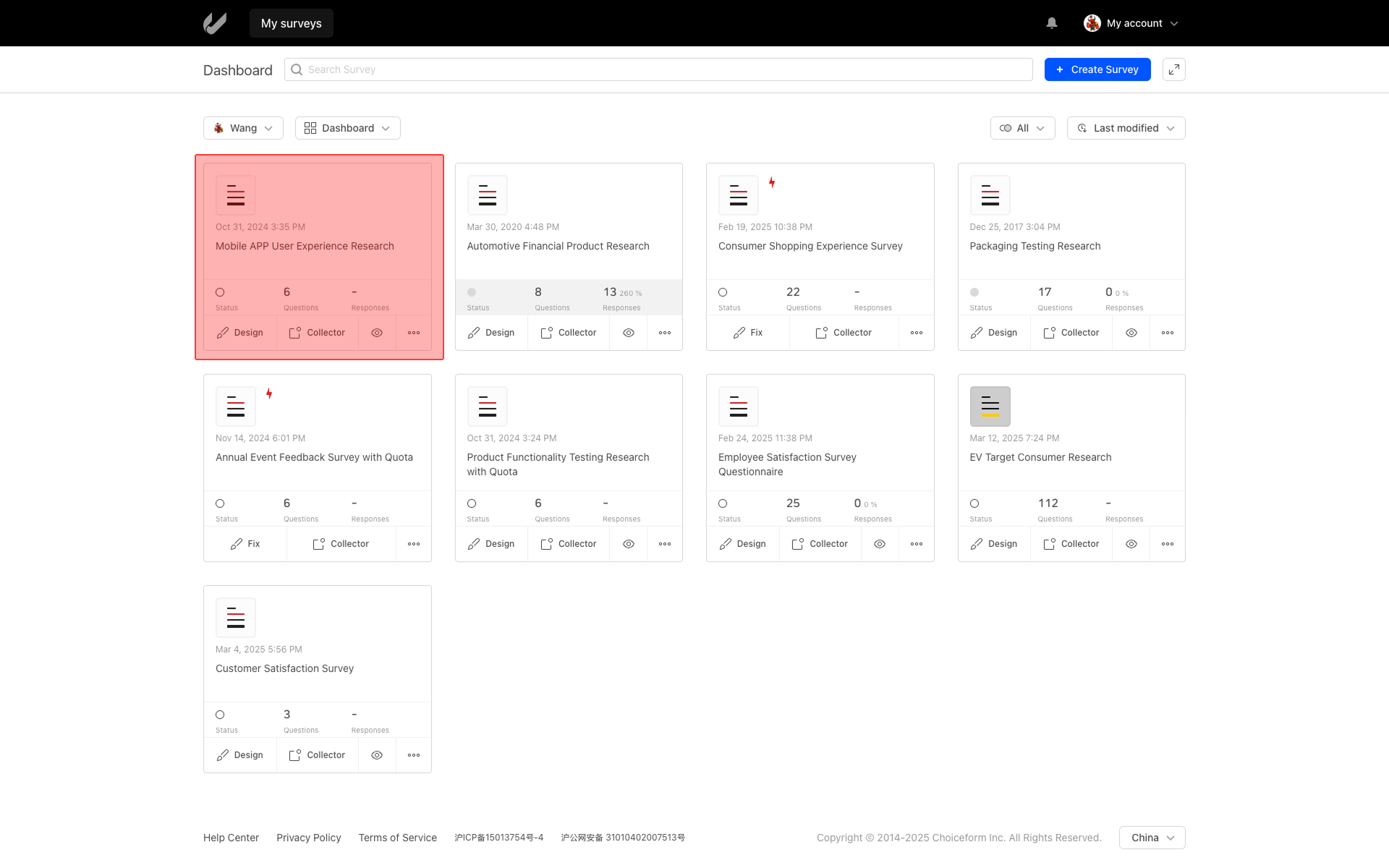
The questionnaire card contains the following main information:
- Avatar
- Last save time of the questionnaire
- Project name
- Status indicator
- Number of questionnaire questions
- Total amount and percentage of responses
At the bottom of the questionnaire card is the operation toolbar, which includes the following functions:
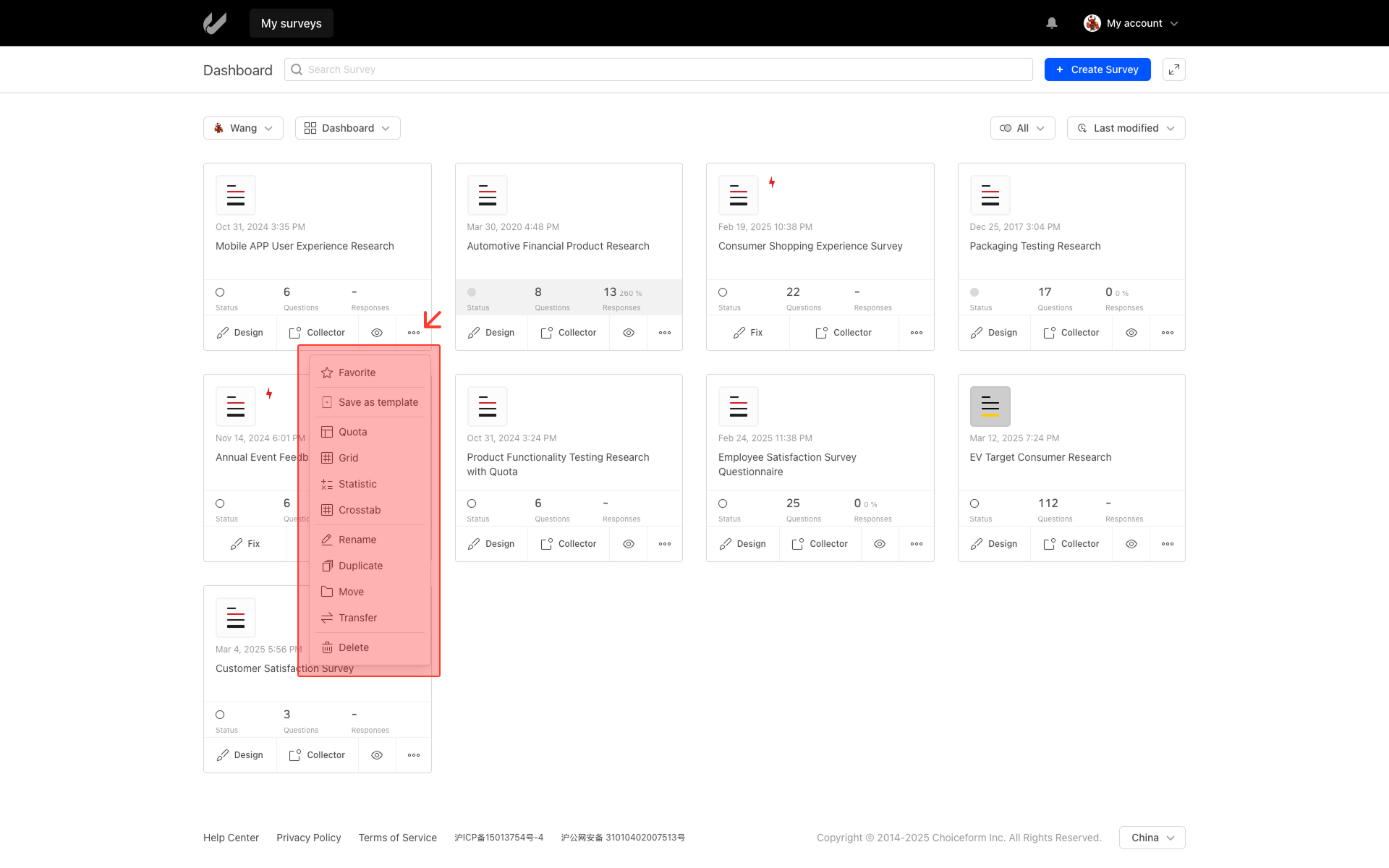
- Design: Open the questionnaire in the editor.
- Collectors: Enter the data collection page.
- Preview: Preview the questionnaire.
- More functions: Click to open more functions, including the following:
- Favorite: Favorite this questionnaire
- Save as template: Save the current questionnaire as a template
- Quota: Enter the questionnaire quota page
- Grid: Enter the questionnaire data page
- Statistic: Enter the questionnaire data statistics page
- Crosstab: Enter the cross-tabulation page
- Rename: Rename the questionnaire
- Duplicate: Duplicate questionnaire
- Move: Move the questionnaire to a specified folder
- Transfer: Migrate the questionnaire to a specified team
- Delete: Delete the questionnaire
Current Workspace
After creating an account, the current account can be viewed as a private personal workspace, under which a default folder named "Dashboard" is automatically generated. Questionnaire are saved within these folders. Accounts can join team organizations to share questionnaires and data with team members. Within organizations, users can be grouped and assigned roles, with different accounts having different permissions.
Upon entering the survey management page, all questionnaires in the current folder of the current workspace are displayed. For users who have joined team organizations, it is important to distinguish whether the current operation is being performed on a folder under the user's personal account or a team account.
Switching Workspace, Group, and Folder
When a user is a member of a team organization, click the account dropdown list to switch between the user's private workspace and the team organization's workspace. When the user switches to a team organization account, the survey cards, groups, and survey folders will synchronously switch to the team organization account.
A user can belong to multiple team organizations.
Create Folder
Rename Folder
Delete Folder
"My Surveys" is a system-generated folder that cannot be renamed or deleted.
Questionnaire Filtering, Sorting, and Searching
Questionnaire Filtering
Questionnaire cards can be filtered by questionnaire status, with the default setting showing all questionnaires.
Questionnaire Sorting
Questionnaire cards can be sorted in two ways:
- By last modified time;
- By creation time;

Questionnaire Searching
Questionnaire searching is located at the top of the survey management page. By entering search content in the survey search input box, and the system will search for questionnaires that meet the criteria in real time.
Survey searching only searches for survey project names.