Variable Filter
Variable Filter
Variable filters are used to quickly screen out the required data from the results obtained through variables. For example, using variables to obtain a respondent's score on a rating question, and then applying a variable filter to identify users who scored below 5 points, followed by displaying specific content.
After inserting variable tags in a rich text box and adding option reference settings in the option settings, clicking on the variable name will bring up a variable filter panel where you can make further settings for the referenced variable:
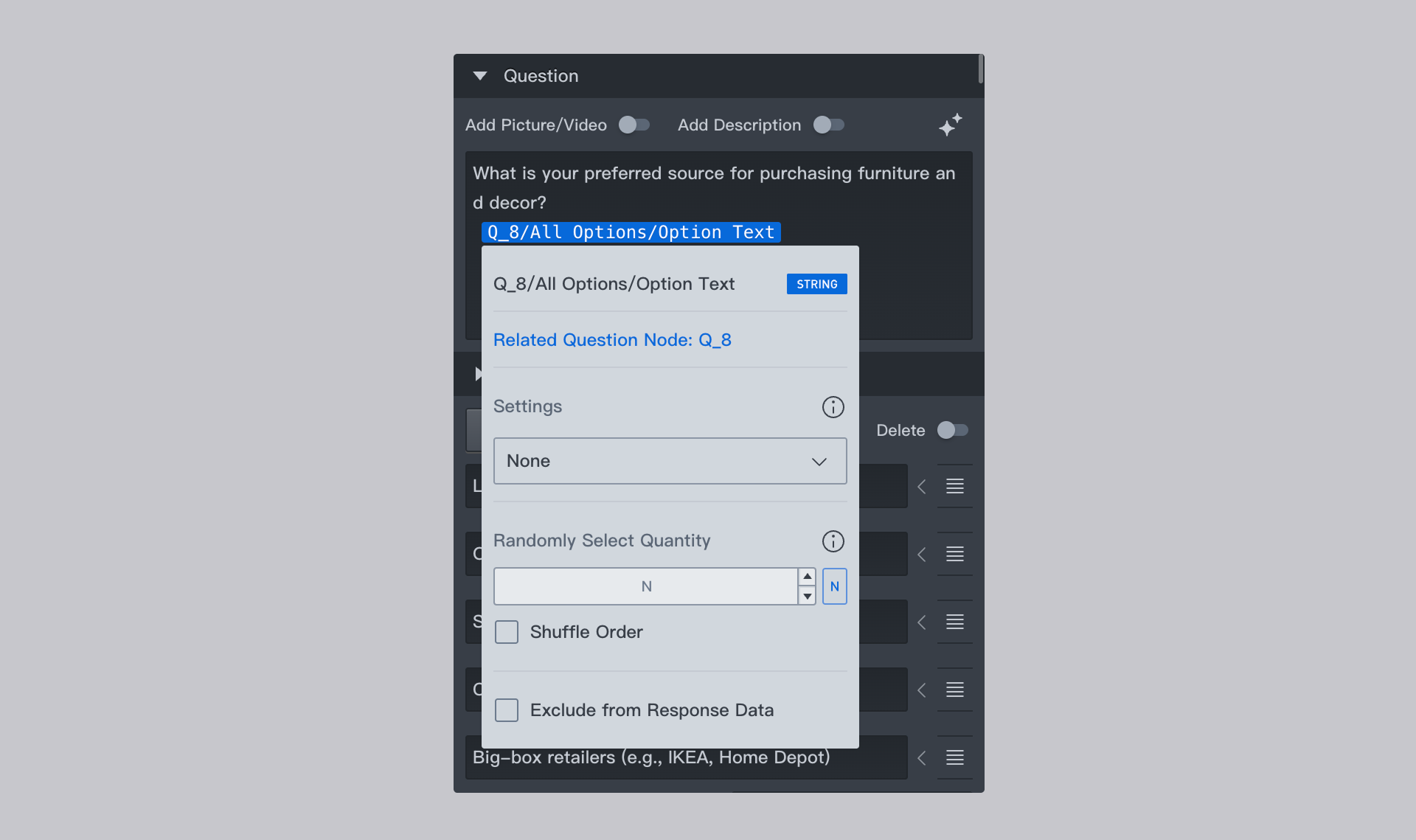
Exclude from Response Data
This variable will not be recorded in the questionnaire response data results and is only available for variable tags inserted in rich text boxes.
HTML Variable Placeholder Settings
You can set specific values for HTML placeholders, which is only available for HTML variable tags inserted in rich text.
Media Dimensions
You can set the height and width of images inserted into text, which is only available for media variable tags inserted in rich text.
Filter Conditions
Filter nodes that are conditionally extracted. Filter conditions are used for further filtering operations, requiring only the results of a variable that meets certain conditions to be referenced.
- Requirement: Select the desired filtering method from the dropdown list.
- Meet the following conditions: Select the required filtering operation from the dropdown list and enter the required value in the input box.
Randomly Select Quantity
Randomly extract a specified number of option contents based on all previously required content.
Shuffle Order
Shuffle the display order of the randomly extracted options.
Here is an example: A scoring question Q has 10 options, and the scored options of this question are referenced in a subsequent multiple-choice question.
Rules are as follows:
- The option reference configuration rule is Q/scored options/option text;
- Set filter conditions by selecting "Score" in the "Requirement" dropdown list, selecting "Greater than or equal to" in the "Meet the following conditions" column, and entering "4" in the input box, which means referencing all options with scores greater than 4 in the scoring question Q;
- Select "3" for random extraction;
You can see that without any settings:
- The multiple-choice question will apply to all 10 options;
- After setting Rule 1, the multiple-choice question will reference 5 options with scores greater than or equal to 4;
- After setting Rule 2, the multiple-choice question will reference 3 options drawn from the 5 options with scores greater than or equal to 4; if there are fewer than 3, all options will be displayed.
- After setting Rule 3, the multiple-choice question will shuffle the display order of the 3 options drawn according to Rule 2;